Firefox has the ability to save usernames and passwords for easy access later. It’s a handy little feature but it does pose a possible problem. If someone else were to use your computer, or steal your profile folder, they’d be able to access all your accounts. That’s a bit scary. However, you can set a master password in Firefox and protect yourself.
A master password will allow anyone to use your browser, but, if they came across a page that had a saved username/password, Firefox will ask for the master password before auto populating the username and password fields. If the user doesn’t know it, they can hit cancel and continue to use the site without access to any of your accounts.
It’s all built into Firefox already and all you have to do is activate it. Here is how:
Step 1 – Go into your Preferences (Mac) or Options (PC) and select the security tab. Then check the ‘Use a master password’ checkbox.
// Image lost. Sorry. Zooomr ate it. Comment if you want me to dig them back up. //
Step 2 – A sheet will drop down and you just enter in your new master password. It comes with a nice quality meter too so you can tell if it’s easy to hack or not.
// Image lost. Sorry. Zooomr ate it. Comment if you want me to dig them back up. //
And that’s it. Hit OK and you are done. Now next time someone comes along to a page that has your saved information, it’ll ask for the master password.
// Image lost. Sorry. Zooomr ate it. Comment if you want me to dig them back up. //
The one downside to this is it doesn’t protect sites that you’ve click the ‘remember me’ or ‘keep me logged in’ box. That username/password information is set in a cookie and not a part of the master password system. To stop that auto login, you’d need to change the ‘Accept cookies from sites’ dropdown to ‘Until I close Firefox’ in the Privacy tab.
By setting the master password in Firefox (or Flock and possible SeaMonkey too) you are making it harder for others to access your online accounts and making your web browsing a bit safer.








I’ve been using this feature for a few weeks but I’m finding it VERY annoying – could you tell me how do I turn it OFF????
Jennifer, just go into Firefox’s preferences and un-check the “Use Master Password” box.