Back in the day I use to get winmail.dat files from Outlook and had to figure out how to open them. Now Outlook’s format changed to .msg but the issue remains; if you don’t have Outlook, you have no idea what to do with a .msg file. Good news, there is a relatively easy solution.
Yes, I said “relatively” as it requires a free Outlook.com email address. Your old Hotmail or Live email address works just fine too.
All you have to do is email the .msg file to your Microsoft account (again @outlook, @hotmail or @live) and then go online to Outlook.com and log in. You’ll see your email waiting for you. Open it up, click on the .msg attachment, then “Preview”, and now you can read the message.

Oddly enough, Outlook.com doesn’t load images when previewing .msg files though. You can either click on them to see them or click on the little “More Email Actions” button and select “Print.”

When you click the “Print” button, Outlook now shows you the message and all the images. From here, I usually hit “Print” and then save it out as a PDF so I don’t have to go through all this again later.
I have seen some other solutions such as free apps, however they let you read the text and charge if you want to see images. I’ve also heard of online services that will convert .msg files to something useful, but I don’t like the idea of giving anything to a service that I don’t know anything about.
Do you know of an easier way? I’d be interested in hearing about it.