I hate when people’s phones rings at work. Especially since it usually happens when they’re not at their desk. I think that phones should be silent so they don’t bother everyone else.
I hate when people’s phones rings at work. Especially since it usually happens when they’re not at their desk. I think that phones should be silent so they don’t bother everyone else.
However, on the flip side, I like to have alerts on so that things like calendar notifications remind me of when my next meeting is. So some sound is OK.
The tricky part is separating ringtone and notification volumes. Ok, so it’s not hard, but people either think it’s hard or don’t know it’s possible.
To separate them, you need to go into Android’s system settings and go to sound and then volume.
Here you should be able to set separate volumes for calls and notifications. You may need to un-check a checkbox, bit it works.
Now going into your settings every morning and evening is pain. To make it easy, grab the AudioGuru app for Android.
AudioGuru allows you to have five pre-set profiles; home, work, sleep, normal and auto. Each profile can then control the volume of the ringtone, notifications, media and alarms. You can set them to whatever you want them to be. Then just add the widget to your home screen and you can change your phones sound profile by touching a button.
This has worked great for me. When I get to work I switch it to the work profile and my ringer goes silent while notifications still beep. If I go into a meeting, I can set it to sleep which pretty much silences everything. And when I leave for the day, it’s back to the normal profile with my ringtone as loud as possible.
AudioGuru is a quick and easy way to control the volume settings of different parts of your phone. If you’ve been looking at of easily managing audio profiles on Android, this is it. If you haven’t, you should probably look into this anyway and stop annoying people.