Ever link an address to a map service? What did you do? Probably just Googled it, copied the link, and pasted it into your phone. Well, that’ll work for some people, but not all. You’re actually creating a big hurdle for the millions of iOS users who don’t have Google Maps on their devices or that have CarPlay and want to send that address to their GPS. Instead, link to Apple Maps.
Apple’s URLs direct users to Apple’s maps if they’re on iOS or Mac with the Maps app installed. If not, it’ll then automatically redirect to Google Maps. This way you support all users, not just some.
To create an Apple maps link, just start the URL with the following and add the address after the equals sign:
http://maps.apple.com/?address=
Example: http://maps.apple.com/?address=1st St, Darwin, MN 55324
This will take the user to their maps app with a pin on the location.
If you’d rather offer up turn by turn directions instead of just a pin on a map, the following code can be used. This version loads up the maps app and provides driving directions from wherever the users currently is to the address in the link.
http://maps.apple.com/?daddr=
Example: http://maps.apple.com/?daddr=1st St, Darwin, MN 55324
In both cases, by using Apple’s map URLs, you’ll do a better job at supporting all your users.
Also, just in case you’re wondering what’s at 1st St, Darwin, MN 55324, it’s the worlds largest ball of twine!