I’ve been intrigued by an application called Today that gives a quick overview of what you have on your calendar for today and places it in a nice little window on your desktop. However, for $20 I wasn’t sure that I needed it. So, I found a way to create a similar, but not as cool, app using the iPhone version of Google Calendar.
I’ve been intrigued by an application called Today that gives a quick overview of what you have on your calendar for today and places it in a nice little window on your desktop. However, for $20 I wasn’t sure that I needed it. So, I found a way to create a similar, but not as cool, app using the iPhone version of Google Calendar.
For free, I’m able to get an overview of my schedule for today, for this month, and the ability to add new events. Plus it works on Mac and Windows.
What You’ll Need
An application that can create stand alone web applications.
Fluid – If you are on a Mac.
Google Chrome – If you are on Windows.
Prism will also work, but it’s not as pretty as it doesn’t use WebKit.
The iPhone Google Calendar URL
Regular Google Calendar
http://www.google.com/calendar/gp
Google Apps for Your Domain
http://www.google.com/calendar/hosted/gp/twistermc.com?hl=en
! Don’t forget to change twistermc.com to your domain.
The Setup
Fluid
1. Open Fluid and put in the Google Calendar URL.
2. Give it a cool name; like gCal.
3. Create & Launch the app.
4. In the new app’s preferences, go to ‘Advanced’, click the + sign and add *google.com* to ensure that there are no login issues.
5. Enjoy!
Bonus 1: You can also convert the app to a menu bar application if you want to keep it off your desktop.
Bonus 2: Create a more compact style by going into the app’s preferences, then ‘Userstyles’, click the + sign, set the URL pattern to * and check the box, then add the following lines of code:
* { font-size:11px !important; }
.footer {display:none !important; }
Google Chrome
1. Browse to the Google Calendar URL.
2. Click on the page icon in Google Chrome’s toolbar.
3. Select ‘Create application shortcuts…’
4. Select ‘Desktop’ or whatever you want.
5. Enjoy!
That’s it, you now have a nice little desktop application that gives you an overview for what you have on your calendar today. You can even add events as they come up.
There is one downside though, it doesn’t auto refresh. You’ll either need to manually hit the refresh button or find a way of auto refreshing the window. Minor, but it can be annoying.