If you’re running Twitter or Mac and you have Apple’s Magic Mouse, or trackpad, you can move around Twitter for Mac just by swiping with two fingers.
If you’re running Twitter or Mac and you have Apple’s Magic Mouse, or trackpad, you can move around Twitter for Mac just by swiping with two fingers.
Best of all, there is no additional software or configuration needed.
What can you do?
If you hover over a tweet that is a part of a conversation, swiping to the right brings up the conversation.
If there is a link in the tweet, and it’s not a part of a conversation, then it’ll open that link.
If the link is a picture, Twitter will use its built-in picture viewer just as if you clicked on it.
If the tweet has no links, is not a part of a conversation, but does have a has tag in it, then swiping right will show you search results for that hash tag.
If the tweet has no links, is not a part of a conversation, but does have another Twitters user name in it, then swiping right will show you the profile of the Twitter user mentioned in the tweet.
If you hover over a Tweet with no links or mentions, and is not a part of a conversation, swiping to the right brings up that users recent tweets.
Swiping left in any of the above situations, or when viewing a list, DM or search, takes you back one screen.
Knowing these swiping commands can make Twitter for Mac even better as you can click less and read more. I’m finding it saves time and makes using Twitter for Mac even better.