A few weeks ago I posted about my failure to install Mac OS 10.9 Mavericks. It would only stay running for a few minutes before it’d kernel panic and restart. However, I’ve cracked the code and I’m now running Mavericks with no problems!
If you’re running into this issues, take those few minutes before the kernel panic to open Console and search for kernel. You can then open the log file and save it someplace like an external drive.
Then revert back to 10.8 or go into safe mode (if it is stable) and read the console logs.
What you’re looking for is something that is not like the others. Something like a third-party kernel extension.

3rd Party Kernel Extensions
Once you find them, you simply need to uninstall the software that installed them.
Do a Google search if you need to figure out what software it belongs to and how to uninstall. Using an application uninstaller like CleanMyMac doesn’t seem to catch kernel extensions.
For my Mac, I had two third-party kernel extensions. One was Silex which I remember installing when I was trying to get wireless printing setup. The other was Cycling74 which I don’t know why I had installed. Once I ran the official un-installers, the kernel extensions were removed. Then I re-ran the Mavericks upgrade (because I had previously reverted back to 10.8) and everything works great!
I want to say thanks to Tom Schmidt and Josh Klun who helped me troubleshoot the kernel panic log files and point me on the right path.