There has been a lot of talk in the web world about RSS lately and there are lots of sites that tell you what it is, however I’m going to try and explain it in an easy to understand way.
RSS, Really Simple Syndication, is a way for a web site to condense their content, removing most graphics and ads and present it to the visitor. The first thing you will need is an RSS reader. There are hundreds out there for Mac and PC. Some are based online, like Bloglines, others are programs you run from your computer. [Mac Readers] [PC Readers] [More Readers] Some free, some cost a little. I use Sage RSS reader as part of my FireFox web browser. It’s free and works on both Mac and PC.
Once you have picked an RSS reader you just need to start adding feeds. I’m going to stick with Sage for the rest of this article, so if you have a different reader, read their instruction on how to add and read feeds. It’s also good to note that I customized the look and feel of Sage with some help from hicksdesign.
With Firefox and Sage it’s easy to add feeds. While you are navigating around the web, Firefox is automatically detecting any site feeds. When it finds one, an orange icon will appear in the lower right side of your browser. ![]() This shows up because Firefox comes with a built in RSS reader. I don’t use it because it’s not as handy as Sage. When you see that icon, you have the ability to subscribe to this site. Subscribing is like bookmarking. You are saving a link in your browser for easy access later. You may also see a ‘syndicate this site’ link on the page or ‘RSS Feed’ link. Maybe an orange XML button appears. Those are all good indicators that a site has a feed you can subscribe to.
This shows up because Firefox comes with a built in RSS reader. I don’t use it because it’s not as handy as Sage. When you see that icon, you have the ability to subscribe to this site. Subscribing is like bookmarking. You are saving a link in your browser for easy access later. You may also see a ‘syndicate this site’ link on the page or ‘RSS Feed’ link. Maybe an orange XML button appears. Those are all good indicators that a site has a feed you can subscribe to.
To add a feed to the Sage RSS reader you just open the reader by going to the Tools menu and selecting Sage. Then, you hit the magnifying glass icon (or + icon in my screen shot) to discover the feeds on this site. A window will pop up with probably 2 or more feed choices. Pick one, it doesn’t matter, and hit the ‘add feed’ button. You are now subscribed.

Once subscribed. Just click on the feed in the sidebar and you’ll see a slimed down version of the site’s content. Want to read more about the article? Just click on it’s title to visit that information on the site. Want to visit the site? Just click on the site’s name while viewing the feed and you’ll be taken there.
Now we are getting to the good stuff. Lets say you add 12 feeds to your Sage RSS reader. If you want to check and see what sites have new content, just open the Sage sidebar and hit the refresh icon. It’ll then cycle though all your feeds and bold which ones have new content since you last visited them. You no longer have to visit a site to see what’s new. In just seconds Sage looks at all the feeds and tells you what has new and updated content. This is a major time saving tool and one I can no longer live without.
That’s the basic intro to RSS feeds. Hopefully you understand more than when we started. 🙂