It’s true, there is even an easier way to upgrade your WordPress install.
Note: This has worked for me but I’m not promising anything. Always backup your data.
The worst part of upgrading WordPress is that you have to first delete all your old files. Ok most of your old files. Then upload all the new ones. This causes your blog to be dead for however long it takes you to finish uploading. Plus, if you have any FTP issues, you’re stuck with a dead blog until you can get them all fixed.
The past two times I’ve upgraded WordPress, I’ve found a better way that eliminates the ‘dead’ time. The only requirement is that you have your blog in a separate folder. Example: www.twistermc.com/blog/
Basically, you follow the upgrade instructions that come with WordPress, the only difference is when you get to step 7. Instead of deleting all your old files, make a copy of your blog folder that you backed up (well call it blog2), delete all the files except:
wp-config.phpfile;wp-contentfolder;wp-imagesfolder;wp-includes/languages/folder–if you are using a language file do not delete that folder;.htaccessfile–if you have added custom rules to your.htaccess, do not delete it.
Then update the blog2 folder on your local machine. Once that’s complete, upload blog2 to your website. When blog2 is done uploading, just rename blog to blog1 and blog2 to blog then run the upgrade script and continue from step 9 of the official instructions.
WordPress won’t know the difference and you’ll save yourself from having any down time.