Creating your theme’s identity is probability the most important part of creating a Firefox theme. You need to ensure your theme doesn’t conflict with anyone else’s and, of course, give it a cool name.
To do this, we’ll need to modify two files inside the iPox Remix Pieces folder; install.rdf and contents.rdf. Each file should be able to be opened by a basic text editor like TextEdit (Mac) or WordPad (Windows)
Inside install.rdf we start by giving our theme it’s own UUID. This is like a fingerprint and it makes each theme unique. UUIDs are simple to get. Just visit http://www.famkruithof.net/uuid/uuidgen and they’ll give you one. Now, replace 11111111-1111-1111-1111-11111111111 with the UUID you acquired from the site above. Keep the numbers inside the {} brackets though.

Under the UUID is the theme’s version number. Feel free to set this to whatever you’d like. That one is for you to make up.
Now lets edit the Front End MetaData area. Give your them it’s name, description, creator, any contributor information and the theme’s homepage URL. You don’t need to modify them all right now, but you probably should before distributing it.

After that is the theme’s internal name. This is tells where Firefox where to put the theme elements when installing. I’d use only letters and numbers here and avoid any spaces or special characters. I usually just put the theme name here, minus any spaces. Ensure it’s unique though as calling it iPox may make it conflict with my iPox theme.

Save and close that file.
Next is the contents.rdf. It’s similar to the install file, but used after the theme is installed to control where things are.
The most important thing here is replace any iPoxRemix text with the theme’s internal name you set in install.rdf. This will tell Firefox where the pieces were put during the install process so it can find them and use them. There are 15 instances of iPoxRemix on this page that must be updated.

Once those are done, just update the author, author URL, and description with your information. Then save it.
That’s it, you’ve given your them it’s unique identity so that Firefox can tell the difference between your theme and someone else’s. Now go ahead and package it and try to install it. It should work!
This is just one installment into the iPox Remix set of tutorials that will help you learn how to create your own Firefox theme. Visit the main iPox Remix page for more details.








Keep it up! I LOVE your tutorials! They are very easy to understand and written very informatively at the same time! I can’t wait to delve deeper into this theme creation so I can create my dream theme! 🙂 THANKS SO MUCH!
i have i problem the file won’t go into the add on window that little circle with the cancel mark won’t let me drop it in
I have a problem. I have followed all the steps, I drag it into the area for it to install, but it doesnt install. Why is this?
i have the same problem as Tsukia
Without being able to see the install file I’m not sure. Just make sure not to change Firefox’s UUID and be sure all blue areas above are updated.
Firefox could not install the file at
because: Install script not found
-204
I get this error.
That usually means that something in your install files are incorrect or missing.
for “Install script not found -204” error message:
It may be that your zip file (or jar file) contains all files/folders under a “named” folder. You might have used windows built-in “send to –> zip folder”.
https://developer.mozilla.org/En/Creating_a_Skin_for_Firefox:Getting_Started
Look under “Repackaging JAR”
you need to repackage a JAR file with the following directory structure:
————————
/browser/*
/communicator/*
/global/*
/help/*
/mozapps/*
/contents.rdf
/install.rdf
/icon.png
/preview.png
————————
umm…i think i’m understanding this. Your tutorials are helpful and i am deeply thankful towards you for inventing firefox. It’s fun.
I had the same error as Kyle the first time I tried:
Firefox could not install the file at
because: Install script not found
-204
It turns out this was because when I created the .jar file I had right clicked ON THE FOLDER and created an archive. This is wrong. Go into the folder, select all the files instead then create and archive. Now the error goes away and it works.
You can tell because when you click on the .jar file to look inside you should see the files straight away not a folder inside the .jar file.
Thanks for the update BobCFC. You are correct. 🙂
I have a problem too
i cannot find my fault!
when i drag the .jar to the add-on window the install window appears and when i click install the window fade away and the add-on window turns to the install window(where the progress bar is normaly), but there is no progress bar , there is nothing! its completely blanc and no error appears!
can you halp me please
Sounds like the install file is incorrect. You can try to sent it to me twistermc/gmail but I’m not sure when I’ll get time to look at it.
I get this error
Firefox could not install the file at
because: Not a valid install package
-207
can you help me please
Sounds like the install files are not correct. Email me the file twistermc/gmail and I’ll fix the files.
How can you make the Theme compatible with FireFox 3.5
Open install.rdf and change 2.0.0.* from 2.0.0.* to 3.5.*. Then it will install in Firefox 3.5 and you’ll have to look for any issues.
Thank You!!
Ok, PLEASE help me, I did what it said EXACTLY and I used WinRAR and made it into a ZIP, then named it what the name of it is and made it a .jar, then I dragged it into the Firefox theme box and installed it, restarted fire fox and when it did, it was just the normal Firefox theme, the same as the Default theme. I have spent forever looking over the scripts, and it looks all good, I haven’t even got to skinning yet, just wana make the one that came with it work first. Please help. If you can help, reply here or e-mail at [email protected] PLEASE HELP!!!!!!!!!!
Email it to me and I’ll take a look at it. twistermc gmail
Ok, so I did all the changing in “install” and “contents”…I then zipped all 9 files to “desktop.jar” and renamed it to my theme. I open up the add-ons and when I try to drag it into the themes, nothing happens. No error messages, nothing. It acts as if I never even put anything there. So is there something I missed somewhere? I opened the .jar folder just to make sure that all 9 files were, and there they were.
Although “install” and “contents” is listed as “rdf”, I don’t see “.rdf” at the end of their name. I had to open them and save them in wordpad (i’m using XP SP3), so I tried to save them as a “rich text format”, “text document”, “text document – MS-DOS format”, and as “Unicode Text Document”. These are the only options for saving them. NOTHING worked. I actually wish I could have gotten an error message to let me know i’m at least doing something, lol. So…what am I doing wrong?
really beautiful tutorial 😀 thanks so much and keep it up we’re loving you!
It will only install into addons not themes so I can not use it
i know what’s wrong guys. there is a file named “chrome.manifest”. you must put it away from your pack.
i had the same problem and now it’s gone and everything is fine.
thanks thomas for sharing this
First off, thanks a lot for doing these tutorials. I’m just delving into themes and having fun with it 🙂
Second- I know I’m doing something wrong. I followed directions to repackaging your iPoxRemix files for FF 3.6.*.
It installs, thankfully. However, the only thing that seems to have changed is the menu backgrounds. None of the new icons are showing up.
Any clue what I’m doing wrong?
That’s usually an issue with one of the install files where the theme doesn’t know where to find the icon image. Either that or an issue with the browser.css file.
whenever I update iPoxRemix and all the ones to the same in Contents the theme no longer works, it installs correctly, but it just the default theme, if I leave it how it is and just do the rest of the changes it doesn’t work. I ever just tried adding an extra x on the end, Nothing works when I change that string.